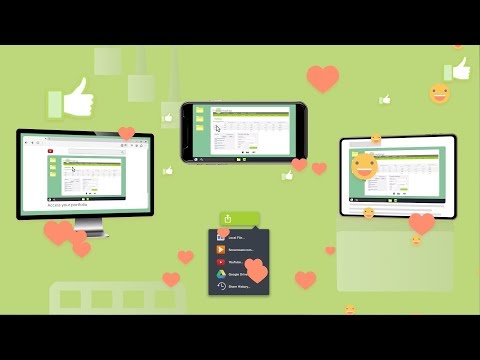Videos are the most sought-after, trending, and widely consumed content on the internet. Whether it is technology how-tos, online courses, webinars, professional meetings, and note-taking, videos are in full swing. You can easily transform your still images and texts on your computer screen into videos and post them along with blogs or articles to increase user engagement. If you think your tech skills are insufficient to accomplish this, read this article to learn how Camtasia Screen Recorder and Video Editor software can empower you.
Why Do You Need to Make High-Quality YouTube Videos?
The quality of your YouTube video speaks for your YouTube channel’s brand. People can trust and utilize your content when they see genuine video content along with professional editing. You may have seen animations, slideshows, annotations, hyperlinks, and picture-in-picture effects in many YouTube videos. Premium content creators usually produce such videos. It is time you apply those skills to your video and grab the attention of the target audience. Highly-quality YouTube videos also offer superior sound quality. Hence, your content will bring in more views, comments, and likes. It is good for your YouTube ad revenue goal. Advanced video quality and editing also let you increase your affiliate marketing possibilities. You place interactive links to the products and services you promote into the YouTube video. Therefore, when you interact with the audience on video and explain the utility of those promoted goods/services, users can directly click the link on the video and go to a marketplace where the items are available. This practice increases your affiliate marketing conversion rates.
How Does Powerful Software Help You to Stand Out?
You need a robust screen recording and video editing software to do various tricks on your YouTube, Facebook, or article videos. Viewers prefer videos with effects rather than plain videos. Also, readers like to read articles that also come with a video explainer to easily digest the topic you are writing on. One such software is Camtasia. Such applications help you to stand out on any social media platforms like Facebook, TikTok, Instagram, and YouTube by offering the following: #1. Video editing software offers professional video effect assets. You can customize those in a few clicks and give your videos a professional look. #2. You can record almost everything on your computer using video editors that also offer screen recording functions. Thus, making online courses, training videos, meeting notes, and webinars become easy. #3. Call-to-action buttons with interactivity are in trend. You can add those to your YouTube videos and increase conversions using a robust video editor like Camtasia. #4. Transform still images or screenshots into how-to videos with commentary. For this purpose, apps like Camtasia come with transitions, sound recording, closed captions, and animations. #5. Such apps let you remove background and replace that with professional video footage to inject some extra wow factor into your marketing videos. Above all, professional video editing and screen recording software let you get your videos to the public faster. You just need to invest in the application once and save money outsourcing tasks or hiring a professional video editor.
What Is Camtasia?
Camtasia is a video editing software with screen recording and webcam capturing functionalities. TechSmith Corporation has developed this two-in-one software, especially for content creators. The software does not need the user to undergo extensive learning and training. The user interface (UI) is easy to understand and apply while working on a video production project. Furthermore, the application comes with ready-made video editing templates, professional effects, and animations. You can simply drag and drop the advanced assets on your video to make it look special. The software is outstanding for the following tasks: #1. Capture content from webcam, computer monitor, Android mobile screen (Microsoft Your Phone app needed), system audio, and external mic for video production. #2. Polish your video with effects and edit it to remove unwanted parts. #3. Instantly resize and save the output video in compatible formats for YouTube, Facebook, Instagram, and many more. Now, you might ask what content you can create with this tool. Great questions! Here is what you can make on it:
Recorded webinarsTechnology how-to videosExplainer videosYouTube videosFacebook videosInstagram videosSoftware and product demo videosRecording slideshow presentationsRecording professional meetingsAdding transcripts to the meeting
The above are some popular tasks that content creators do regularly. With Camtasia, there are endless possibilities. You can look at its asset library and brainstorm creative ideas for your marketing videos to grab the attention of the masses.
How to Get Camtasia
You can download a trial copy of Camtasia for a 30 days evaluation period. The videos you will produce within this period will have a watermark of Camtasia. You may not use these trial period videos for commercial, training, and benchmarking purposes. If you like what you see, you can get a premium license from Camtasia. Licenses are available on per user basis. However, there are different pricing for bulk license purchases when you come from a business, educational institute, government, or non-profit organization. Check its pricing page for a detailed breakdown. When you purchase a license, TechSmith guarantees to ship you the following year’s upgrade for free.
OS and Other Requirements
You can run the app on a Microsoft Windows 10 (64-bit) 1909 edition or newer devices. Camtasia is also compatible with macOS 10.15 or later computers. Since you will be performing tasks that demand high processing and video memory, consider using Intel 6th Gen or newer CPUs for the Windows system along with 8GB or more RAM. For Macbooks, you will experience the best performance and production speed on Apple M1, M1 Pro, and M1 Pro Max chips.
The Camtasia Toolbar
Unlike other video or image editing apps, you do not need to look for functionalities in different spaces. All the features of Camtasia are available in the Toolbar, below the Recording icon in the top left corner. You shall find all the video editing and screen grabbing functionalities on the Toolbar, like:
Media is a place for videos, audio, images, PPTs, etc.Favorites is the go-to place for frequently used effects and annotations.The Library includes logos, animations, templates, etc.Annotations lets you add shapes, text, graphics, or mosaic effects to the content.Behaviors let you add background animations to videos and texts.Transitions to mix multiple clippings naturally.Voice Narration enables you to record your voice through a mic.Animations help you adjust translating, zooming, tilting, or rotating effects.Cursor Effects lets you emphasize the mouse pointer using 3D or 2D graphics.Visual Effects is for video borders, color changing, and frame rate (FPS) modification.Captions are there to add subtitles to your article or blog videos. Interactivity helps you to add quizzes, polls, surveys, and hyperlinks to the content.Audio Effects offer fade-in, fade-out, and noise reduction features
Premium Video Production Features of Camtasia
Proxy Videos
Proxy videos make 8K, 4K, 2K, or HF video editing faster on minimum configuration devices. When you apply the Create proxy video command, Camtasia renders the video to low-quality content for faster editing. Camtasia restores the resolution to its original state when you save the final content.
Camtasia Assets Library
The latest version comes with more assets than the previous one. For example, the Camtasia 2022 Library has over 1,000 video production assets, which is more than its predecessor Camtasia 2021. You will find free and cool animations, time counters, audio tracks, indicators, callout buttons, channel kits, and many more.
Automatic Cursor Replacement
If you are creating videos on a 1920 X 1080 pixels screen but rendering the final content to 4K videos, cursors may become blurry. Camtasia resolves this issue by replacing the cursor with a similar vector cursor with indefinite resolution.
Camtasia Home
The latest Camtasia comes with a shiny new Camtasia Home, a screen that works like a content creators dashboard. The new interface shows three initiation buttons: Get Started, Learn, and Resources. You can use Learn and Resources buttons if you want to access help, support, and learning content. Alternatively, start screen recording or video editing using the Get Started button. The home window also shows a slick user stamp in the bottom left corner of the screen. There you see the user name, app version, and type of license.
Camtasia and Audiate Sync
If you need studio-grade audio editing, you can use Audiate from TechSmith. Using the Audiate and Camtasia integration, you can send audio tracks to Audiate in a single click. Then, you can remove mistakes and elevate audio quality on Audiate. Later, you can seamlessly transfer the audio back to your ongoing Camtasia project.
Cursor Path Editing
Working on how-to videos, software demos, or business presentations and need cursor paths? Add that easily with Camtasia’s Cursor Path Editing tool. It uses the TREC method to add cursor paths to recorded screens. It also lets you add emphasizing effect on call-to-action buttons or shopping links when you take the cursor on those effects.
Visual Effects
Camtasia comes with more than 10 video effects like Clip speed, Drop shadow, Interactive hotspot, Motion blur, etc. However, the 2022 version has the following additional effects:
30 GPU accelerated transitionsBlend mode effect and hover previewBlend range with advanced adjustmentsSpotlight effects on WindowsOutline Edges effect on Windows
Camtasia Canvas
The Camtasia Canvas is the editor where all the magic happens. The latest features are:
Canvas interaction engine for cross-platform usage.Align-assist guides you to align media using bounding box interactions.Modify anchor points of any media.Anchor point snapping for automatic media alignment
The Canvas also supports various content dimensions for different social media sites. For example, you can create the following video sizes:
1080p HD4K UHD720p HD820×462 Facebook cover video640×640 Instagram video
Exporting videos is also made easy with Camtasia Canvas. You can now automatically export videos to the following platforms:
Google DriveYouTubeVimeoKnowmiaScreencast.comTechSmith Video Review
Audio Emphasize/Ducking
YouTube or other marketing videos may contain background scores and voice commentary. It is also frequent in recorded game plays. If you want to duck the music when you are saying something important, you can do that in a few clicks. Simply apply the Audio emphasize command from Audio effects to tell the app which audio sequence needs to be quiet.
Media Mats
Using this feature, you can add texts to a video background or make the video appear through a text. It also lets you make texts transparent on a video. Media Mats lets you apply content masking in a single click. It also suggests to content creators which additional effects will make the content more appealing.
Look Up Table or LUT
LUT effects let you colorize your videos instantly. Drag and drop the effect from the Video effects section and change the Intensity to get various color tones. There could be indefinite possibilities of color tones like Faded, Pragmatic, Horror, Night Time, Yellow, and many more.
Record Camera and Screen
The Record toolbar has the following options:
Screen resolution selection for recordingScreen region selection for recordingChoosing webcamsSelecting mic inputsActivating or deactivating system audio inputs
Moreover, it can sync with camera capture cards and virtual cameras for content recording.
Camtasia Templates
Camtasia templates are ready-to-use video production assets for videos like how-tos, demos, training, etc. Choose one from the Template Manager and add your text content to get a stunning training video.
Final Words
Very few apps offer convenient video editing and screen recording in one package. Camtasia is the leading name that high-value YouTubers and social media influencers trust when they need to produce highly creative and professional content for their audience. You have now gone the secret recipe, and all you need to do is just start using Camtasia for YouTube or any other videos. You will spend less time and effort making high-quality videos and more time on creative brainstorming. And, of course, you will save a lot on video production. Moreover, you should see a sharp rise in your revenue as well.

![]()